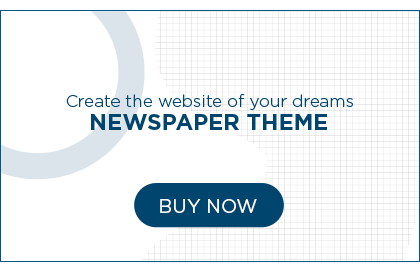In the fast-paced world of project management, finding the right tools to streamline tasks and enhance collaboration is crucial. One such tool that has gained popularity for its versatility and accessibility is Google Sheets. In this article, we’ll explore the ins and outs of using Google Sheets for effective project management.
I. Introduction
A. Brief Overview of Project Management Tools
Project management tools have become indispensable for businesses and teams aiming to stay organized, meet deadlines, and achieve project goals efficiently. These tools range from comprehensive platforms to simpler, more accessible options.
B. Importance of Google Sheets in Project Management
Among the myriad of project management tools available, Google Sheets stands out for its user-friendly interface and seamless collaboration features. Its cloud-based nature allows teams to work together in real-time, fostering a collaborative environment that is essential for project success.
II. Getting Started with Google Sheets
A. Creating a New Google Sheets Document
Getting started with Google Sheets is a breeze. Simply navigate to your Google Drive, click on “New,” and select “Google Sheets.” You’ll have a blank canvas ready to be customized for your project needs.
B. Overview of Basic Features
Before diving into project specifics, familiarize yourself with the basic features of Google Sheets, such as formatting, sorting, and filtering. These will be the building blocks for efficient project tracking.
III. Setting Up Your Project
A. Organizing Data in Columns and Rows
Google Sheets allows you to structure your project data neatly using columns and rows. Learn to categorize information effectively, making it easier to analyze and track progress.
B. Customizing Sheets for Project Tracking
Tailor your Google Sheets document to suit your project’s unique requirements. Whether it’s task lists, timelines, or resource allocation, Google Sheets can be customized to become your project management hub.
IV. Collaborative Features
A. Sharing and Collaborating in Real-Time
One of the standout features of Google Sheets is the ability to collaborate seamlessly. Share your project sheet with team members, and watch as changes are reflected in real-time. This ensures everyone is on the same page, fostering efficient teamwork.
B. Using Comments for Team Communication
Enhance communication within your team by utilizing the comment feature in Google Sheets. Leave feedback, ask questions, and provide updates directly within the document, reducing the need for lengthy email threads.
V. Data Validation and Protection
A. Ensuring Data Accuracy with Validation Rules
Maintain data accuracy by implementing validation rules. Define specific criteria for data entry, minimizing errors, and ensuring the integrity of your project data.
B. Protecting Sensitive Information
For projects involving sensitive information, Google Sheets offers protection features. Restrict access to certain cells or sheets, safeguarding confidential data from unauthorized eyes.
VI. Automating Tasks with Formulas
A. Introduction to Formulas in Google Sheets
Unlock the power of automation by learning Google Sheets formulas. From basic calculations to complex project management equations, formulas can significantly reduce manual workload.
B. Examples of Project Management Formulas
Explore practical examples of formulas tailored for project management. From calculating project timelines to tracking resource utilization, formulas can transform Google Sheets into a dynamic project management tool.
VII. Visualizing Project Progress
A. Creating Charts and Graphs
Make project progress visually accessible by creating charts and graphs within Google Sheets. From Gantt charts to pie graphs, visual representations provide a quick overview of project milestones.
B. Tracking Milestones Visually
Set and track milestones visually using Google Sheets. Highlight important dates and achievements, giving your team a clear roadmap for success.
VIII. Integrating with Other Tools
A. Connecting Google Sheets with Project Management Apps
Enhance your project management capabilities by integrating Google Sheets with other tools. Whether it’s task management apps or communication platforms, seamless integration streamlines workflows for maximum efficiency.
B. Streamlining Workflows for Efficiency
Discover how integrating Google Sheets with other tools can create a cohesive project management ecosystem. Eliminate the need for manual data transfers and ensure all your tools work in harmony.
IX. Tips and Tricks for Effective Project Management
A. Keyboard Shortcuts for Productivity
Boost your productivity with Google Sheets keyboard shortcuts. Learn the most useful shortcuts to navigate your project sheets with ease.
B. Utilizing Add-ons for Enhanced Functionality
Explore the wide array of add-ons available for Google Sheets. From project management templates to data analysis tools, add-ons can extend the functionality of Google Sheets to meet your project’s unique needs.
X. Real-life Use Cases
A. Success Stories of Businesses Using Google Sheets for Project Management
Read inspiring success stories of businesses that have effectively utilized Google Sheets for project management. Learn from their experiences and implement strategies that align with your project goals.
B. Lessons Learned and Best Practices
Explore the lessons learned by successful project managers using Google Sheets. Gain insights into best practices that can elevate your project management game.
XI. Common Challenges and Solutions
A. Addressing Common Issues in Google Sheets Project Management
No tool is without challenges. Identify common issues in Google Sheets project management and learn effective solutions to overcome them.
B. Proactive Solutions for a Smoother Experience
Anticipate potential challenges and implement proactive solutions. A smoother project management experience is achieved through foresight and strategic planning.
XII. Future Trends in Project Management with Google Sheets
A. Emerging Features and Updates
Stay ahead of the curve by exploring the latest features and updates in Google Sheets. Future-proof your project management strategies with knowledge of upcoming enhancements.
B. Staying Ahead in the Evolving Landscape
Adaptability is key in the ever-evolving landscape of project management. Discover how to stay ahead by embracing new features and incorporating emerging trends.
XIII. Conclusion
A. Recap of the Benefits of Using Google Sheets for Project Management
In conclusion, Google Sheets offers a dynamic and collaborative platform for project management. Its user-friendly interface, coupled with powerful features, makes it a valuable tool for teams seeking efficiency and success.
B. Encouragement for Readers to Explore and Implement
Encourage readers to explore the capabilities of Google Sheets for their project management needs. With the right knowledge and utilization, Google Sheets can transform the way projects are planned, executed, and monitored.
FAQs
- Is Google Sheets free to use for project management?
- Yes, Google Sheets is a free, cloud-based tool that can be used for project management without any cost.
- Can multiple team members edit a Google Sheets project document simultaneously?
- Absolutely, Google Sheets allows real-time collaboration, enabling multiple team members to edit and view changes concurrently.
- Are there any limitations to the size of a project that can be managed in Google Sheets?
- While Google Sheets is powerful, extremely large projects may encounter performance issues. It’s advisable to optimize and use advanced features judiciously.
- How can I protect sensitive information in a Google Sheets project document?
- Google Sheets provides options to protect sheets, ranges, and cells. Utilize these features to restrict access and safeguard sensitive information.
- What are some recommended add-ons for enhancing Google Sheets for project management?
- Some popular add-ons include Trello, Asana, and Smartsheet. Explore these to extend the functionality of Google Sheets for your project.
Remember, successful project management is not just about the tools you use but how effectively you leverage them to achieve your goals. So, dive into the world of Google Sheets for project management and unlock a new level of efficiency and collaboration!