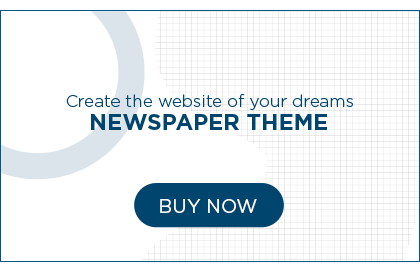Introduction
In the realm of video editing software, DaVinci Resolve stands out as a powerful and versatile tool that has won the hearts of professionals and enthusiasts alike. With its comprehensive features and intuitive interface, this software has become a go-to solution for video editing, color correction, visual effects, and audio post-production. In this comprehensive DaVinci Resolve review, we will explore its key features, benefits, limitations, and everything you need to know to harness its full potential.
Table of Contents
- What is DaVinci Resolve?
- Why Choose DaVinci Resolve?
- Key Features of DaVinci Resolve
- Color Grading and Correction
- Video Editing
- Visual Effects
- Audio Post-Production
- Collaboration and Workflow Efficiency
- Fairlight Audio
- Fusion Effects
- Media Management
- Customization and Flexibility
- Third-Party Compatibility
- Hardware Acceleration
- DaVinci Resolve Studio
- DaVinci Resolve vs. Other Video Editing Software
- System Requirements for DaVinci Resolve
- How to Get Started with DaVinci Resolve
- DaVinci Resolve Tips and Tricks
- Optimizing Performance
- Keyboard Shortcuts
- Customizing the Interface
- Organization and Workflow Efficiency
- Advanced Color Grading Techniques
- Applying Visual Effects
- Audio Post-Production Techniques
- Collaboration and Project Sharing
- DaVinci Resolve Review: Pros and Cons
- Pros
- Cons
- Frequently Asked Questions (FAQs)
- What is the cost of DaVinci Resolve?
- Is DaVinci Resolve suitable for beginners?
- Can I use DaVinci Resolve on multiple computers?
- Does DaVinci Resolve support third-party plugins?
- What are the system requirements for DaVinci Resolve?
- Can DaVinci Resolve handle 4K and higher resolutions?
- Conclusion
1. What is DaVinci Resolve?
DaVinci Resolve is an advanced video editing software developed by Blackmagic Design. Initially, it gained recognition as a professional color grading tool used in the film industry. However, over the years, it has evolved into a comprehensive post-production solution, offering a wide range of features for video editing, color correction, visual effects, and audio mixing.
2. Why Choose DaVinci Resolve?
When it comes to video editing, DaVinci Resolve has become a preferred choice for professionals and enthusiasts alike. Here are some compelling reasons why you should choose DaVinci Resolve:
- Powerful Color Grading: DaVinci Resolve’s color grading capabilities are second to none. It provides an extensive set of tools and features to achieve precise and stunning color correction, making your videos visually captivating.
- Advanced Editing Tools: With a comprehensive suite of video editing tools, DaVinci Resolve allows you to unleash your creativity and craft compelling stories. From basic trims to complex transitions, it offers everything you need to bring your vision to life.
- Seamless Workflow: DaVinci Resolve offers a seamless workflow, enabling you to move seamlessly between different stages of the post-production process. From importing footage to exporting the final product, the software streamlines the entire editing journey.
- Professional Visual Effects: Whether you want to add subtle visual enhancements or create breathtaking effects, DaVinci Resolve’s Fusion page provides a powerful node-based interface for creating stunning visual effects and motion graphics.
- Robust Audio Post-Production: With the integrated Fairlight audio tools, DaVinci Resolve empowers you to create professional-grade soundtracks. From recording and mixing to mastering, you have everything you need to produce exceptional audio.
- Collaboration and Teamwork: DaVinci Resolve allows multiple users to collaborate on the same project, making it an ideal choice for teams. Its innovative collaboration features enhance productivity and facilitate seamless teamwork.
- Cross-Platform Availability: DaVinci Resolve is available for Windows, macOS, and Linux, ensuring compatibility with a wide range of systems and providing flexibility to work on different platforms.
3. Key Features of DaVinci Resolve
Color Grading and Correction
DaVinci Resolve’s color grading capabilities are renowned in the industry. It offers a comprehensive set of tools and features for achieving precise color correction and grading. With its advanced grading panels, color wheels, curves, and scopes, you can create the perfect visual atmosphere for your videos.
Video Editing
DaVinci Resolve provides a powerful non-linear video editing interface that enables you to craft compelling stories with ease. Its timeline-based editing allows for seamless trimming, cutting, and arrangement of clips. You can add transitions, apply effects, and even use keyframes for precise control over your edits.
Visual Effects
The Fusion page in DaVinci Resolve brings advanced visual effects capabilities to your fingertips. With its node-based workflow, you can create complex composites, apply stunning effects, and generate captivating motion graphics. The Fusion page seamlessly integrates with the editing timeline, providing a unified post-production experience.
Audio Post-Production
DaVinci Resolve’s Fairlight audio tools empower you to create professional-grade soundtracks. From multi-track mixing to advanced audio editing, you can enhance your videos with immersive soundscapes. Fairlight offers features like audio automation, EQ, dynamics, and plug-in support, ensuring top-notch audio quality.
Collaboration and Workflow Efficiency
DaVinci Resolve includes innovative collaboration features that facilitate teamwork and streamline the editing process. Multiple users can work on the same project simultaneously, with each person handling specific tasks. The software offers project sharing, bin locking, and chat functions to enhance collaboration and ensure efficient workflow management.
Fairlight Audio
Fairlight is DaVinci Resolve’s integrated audio platform, designed to deliver exceptional audio post-production capabilities. It offers features like real-time mixing, mastering, and audio restoration, enabling you to achieve professional-grade sound quality. With Fairlight, you have the tools to perfect every aspect of your audio tracks.
Fusion Effects
The Fusion page in DaVinci Resolve is a dedicated platform for advanced visual effects and motion graphics. It utilizes a node-based workflow, allowing you to create complex composites and stunning effects. Fusion seamlessly integrates with the editing timeline, providing a unified environment for both video editing and visual effects creation.
Media Management
DaVinci Resolve provides robust media management tools to organize and manage your projects efficiently. It allows you to import, organize, and search for media assets effortlessly. You can create smart bins, use metadata tags, and even generate proxies for smoother editing performance.
Customization and Flexibility
DaVinci Resolve offers extensive customization options, allowing you to tailor the software to your specific needs. You can create custom keyboard shortcuts, set up workspaces, and even build macros to automate repetitive tasks. This level of flexibility enhances your productivity and enables a personalized editing experience.
Third-Party Compatibility
DaVinci Resolve supports a wide range of third-party plugins and effects, expanding its capabilities even further. You can integrate plugins for specialized effects, transitions, and tools to enhance your editing workflow. This compatibility ensures that you have access to a vast ecosystem of creative resources.
Hardware Acceleration
DaVinci Resolve takes full advantage of hardware acceleration, utilizing the power of your system’s GPU (Graphics Processing Unit) for enhanced performance. By harnessing the GPU’s parallel processing capabilities, the software enables smooth playback, real-time effects rendering, and faster exports.
DaVinci Resolve Studio
While DaVinci Resolve offers an impressive array of features in its free version, there is also a paid version called DaVinci Resolve Studio. This Studio version unlocks additional features, such as support for multiple GPUs, advanced noise reduction, 3D stereoscopic tools, and collaborative workflow enhancements. If you require the highest level of functionality, DaVinci Resolve Studio is the ultimate solution.
DaVinci Resolve vs. Other Video Editing Software
When comparing DaVinci Resolve to other video editing software on the market, it stands out in several aspects. While many other editing tools focus primarily on video editing, DaVinci Resolve excels in both color grading and post-production capabilities. Its Fusion page brings advanced visual effects and motion graphics within the same software, eliminating the need for third-party software for such tasks. Additionally, DaVinci Resolve’s collaboration features offer a distinct advantage for teams working on projects simultaneously.
4. System Requirements for DaVinci Resolve
Before diving into the world of DaVinci Resolve, it’s essential to ensure that your system meets the minimum requirements. This will ensure optimal performance and a smooth editing experience. The system requirements for DaVinci Resolve are as follows:
- Operating System: Windows 10, macOS 10.15.6 or later, or CentOS/RHEL 7.3 Linux
- Processor: Intel Core i7 or AMD Ryzen 7 recommended
- Memory: 16GB RAM or higher
- GPU: NVIDIA or AMD GPU with at least 4GB VRAM, CUDA Compute Capability 3.0 or higher
- Storage: SSD for optimal performance, 512GB or higher recommended
- Display: A minimum resolution of 1920×1080 pixels
Please note that these are minimum requirements, and for better performance, it’s advisable to exceed these specifications whenever possible.
5. How to Get Started with DaVinci Resolve
Getting started with DaVinci Resolve is a straightforward process. Follow these steps to begin your journey:
- Download DaVinci Resolve from the official Blackmagic Design website.
- Install the software on your computer following the provided instructions.
- Launch DaVinci Resolve and choose between the Free or Studio version.
- Familiarize yourself with the interface and available tools.
- Import your media files by clicking on the “Media” tab and selecting “Import.”
- Create a new project by clicking on the “Project Manager” icon and selecting “Create New Project.”
- Start editing your video by dragging your media clips to the timeline.
- Use the available editing tools, effects, and color grading features to enhance your video.
- Once you’re satisfied with your edits, navigate to the “Deliver” tab to export your final video.
Remember to save your project regularly to avoid losing any progress. DaVinci Resolve offers extensive documentation and tutorial videos to help you explore its features and functionalities.
6. DaVinci Resolve Tips and Tricks
To make the most of DaVinci Resolve, here are some valuable tips and tricks:
Optimizing Performance
- Use optimized media: DaVinci Resolve allows you to generate optimized media files for smoother editing performance. This is particularly useful when working with high-resolution footage.
- Proxy workflow: When working with resource-intensive formats, such as RAW files or high-bitrate codecs, consider using proxy media. Proxy files are lower-resolution versions of your footage, which can significantly speed up editing while maintaining the original quality during the final render.
Keyboard Shortcuts
- Familiarize yourself with keyboard shortcuts: DaVinci Resolve offers a wide range of keyboard shortcuts to speed up your editing workflow. Learning and utilizing these shortcuts will enhance your efficiency and overall editing experience.
- Customizing shortcuts: If you prefer specific key combinations, you can customize the keyboard shortcuts in DaVinci Resolve. This allows you to tailor the software to your personal preferences and optimize your workflow.
Customizing the Interface
- Workspaces: DaVinci Resolve provides predefined workspaces tailored for different editing tasks. Experiment with different workspaces to find the one that suits your workflow best. You can also customize and save your own workspace layouts for quick access.
- Panel layouts: If you have multiple displays or specialized control surfaces, DaVinci Resolve allows you to create customized panel layouts. This enables you to have a dedicated workspace for color grading, editing, and other tasks.
Organization and Workflow Efficiency
- Smart bins: Utilize smart bins to automatically organize your media based on metadata, such as file names, resolution, or creation date. This makes it easier to locate and manage your media assets.
- Timeline organization: Use tracks, markers, and color coding to organize your timeline effectively. This helps in navigating large projects and streamlining your editing workflow.
Advanced Color Grading Techniques
- Utilize color grading tools: DaVinci Resolve offers a wide range of color grading tools and features. Experiment with different grading techniques, such as using color wheels, curves, and secondary color correction, to achieve the desired look for your videos.
- Color matching: DaVinci Resolve provides automatic color-matching tools to match the color and tone of different shots. This is particularly useful when working with multi-camera footage or scenes shot under different lighting conditions.
Applying Visual Effects
- Node-based workflow: Familiarize yourself with the node-based workflow in the Fusion page. This allows you to create complex composites and visual effects by connecting different nodes and modifying their properties.
- Keyframing: Use keyframes to animate visual effects parameters over time. Keyframing allows for precise control and adds dynamic movement to your effects.
Audio Post-Production Techniques
- Audio automation: DaVinci Resolve’s Fairlight page enables you to automate audio levels, pan, and other parameters. Use automation to fine-tune your audio mix and create smooth transitions.
- Audio plugins: Take advantage of the wide range of audio plugins available in DaVinci Resolve. From EQs and compressors to reverb and noise reduction, plugins can enhance the quality of your audio tracks.
Collaboration and Project Sharing
- Project sharing: If you’re working in a team, utilize DaVinci Resolve’s project sharing feature. This allows multiple users to collaborate on the same project simultaneously, making it easier to divide tasks and work efficiently.
- Bin locking: When multiple users are accessing the same project, bin locking ensures that conflicts are avoided. Bin locking prevents two users from modifying the same bin simultaneously, minimizing the risk of data loss or conflicting changes.
7. DaVinci Resolve Review: Pros and Cons
Pros
- Powerful color grading capabilities
- Comprehensive video editing tools
- Integrated visual effects and motion graphics
- Advanced audio post-production features
- Collaboration and teamwork capabilities
- Cross-platform compatibility
- Extensive customization options
- Hardware acceleration for enhanced performance
- Free version available with impressive features
- Paid Studio version unlocks additional functionality
Cons
- The steep learning curve for beginners
- High system requirements for optimal performance
- The studio version comes at a cost
8. Frequently Asked Questions (FAQs)
Q1: Is DaVinci Resolve free to use?
A1: Yes, DaVinci Resolve offers a free version with a wide range of features. However, there is also a paid Studio version with additional capabilities.
Q2: Can I use DaVinci Resolve on my Mac?
A2: Yes, DaVinci Resolve is compatible with macOS.
Q3: Does DaVinci Resolve support third-party plugins?
A3: Yes, DaVinci Resolve supports third-party plugins, allowing you to extend its functionality with specialized effects and tools.
Q4: Can multiple users collaborate on the same project in DaVinci Resolve?
A4: Yes, DaVinci Resolve includes collaboration features that enable multiple users to work on the same project simultaneously.
Q5: What are the minimum system requirements for DaVinci Resolve?
A5: The minimum system requirements for DaVinci Resolve include a supported operating system, a capable processor, sufficient memory, a compatible GPU, and ample storage space. Please refer to the official documentation for detailed specifications.
Q6: What are the differences between the free version and the Studio version of DaVinci Resolve?
A6: The free version of DaVinci Resolve offers a comprehensive set of features, while the Studio version unlocks additional capabilities, such as support for multiple GPUs, advanced noise reduction, 3D stereoscopic tools, and collaborative workflow enhancements.
9. Conclusion
DaVinci Resolve is a powerful and versatile video editing software that excels in color grading, visual effects, and audio post-production. Its seamless workflow, collaboration features, and cross-platform availability make it a popular choice among professionals and enthusiasts alike. Whether you’re a seasoned editor or just starting your editing journey, DaVinci Resolve offers the tools and capabilities to bring your creative vision to life. With its robust feature set, customization options, and extensive documentation, DaVinci Resolve is a formidable tool in the world of post-production.