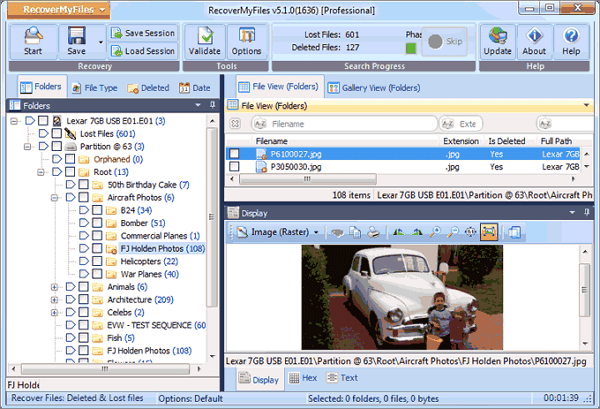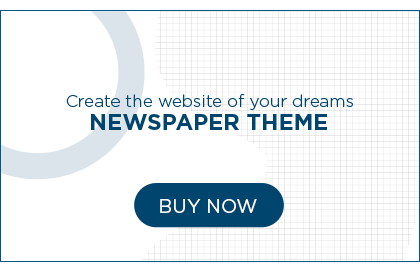Introduction
Data loss can be a devastating experience for anyone, especially when it includes important documents, cherished memories, or critical work files. Fortunately, there are several free methods available to recover data in Windows, ensuring that you have a chance to retrieve your precious information. In this article, we will delve into the three best methods that can help you recover data effectively and effortlessly.
1. Method 1: Utilizing File History
Losing files due to accidental deletion or system crashes is a common occurrence. Thankfully, Windows provides a built-in feature called File History that can help you recover your lost data. Here’s how you can use it:
- Access the Control Panel by pressing Windows Key + X and selecting Control Panel from the menu.
- In the Control Panel, navigate to System and Security and click on File History.
- Click on the Restore personal files option on the left-hand side.
- Locate the folder where your lost files were stored and select the files you want to recover.
- Once you’ve selected the files, click on the Restore button to recover them.
Using File History, you can easily retrieve your deleted or lost files without the need for any third-party software. It’s a convenient and reliable method to recover data in Windows.
2. Method 2: Employing Previous Versions
Windows provides another useful feature called Previous Versions that allows you to recover older versions of files or folders. This method is particularly helpful if you’ve made changes to a file and want to revert to an earlier version. Follow these steps to recover data using Previous Versions:
- Right-click on the file or folder you want to recover and select Properties from the context menu.
- In the Properties window, navigate to the Previous Versions tab.
- You will see a list of available previous versions of the file or folder. Select the version you want to recover.
- Click on the Restore button to retrieve the selected version.
Windows will restore the previous version of the file or folder, ensuring that you can recover your data effortlessly. This method is ideal for situations where you need to retrieve an older version of a file or folder.
3. Method 3: Utilizing Data Recovery Software
If the above methods fail to recover your lost data or if you’re dealing with more complex data loss scenarios, it’s time to turn to dedicated data recovery software. There are numerous reliable and free data recovery software available that can help you retrieve your data with ease. Let’s take a look at the steps involved in using data recovery software:
- Research and select a reputable data recovery software that suits your requirements. Notable examples include Recuva, TestDisk, and EaseUS Data Recovery Wizard.
- Download and install the chosen data recovery software on your Windows computer.
- Launch the software and select the drive or location where your lost data was stored.
- Initiate the scanning process, which may take some time depending on the size of the drive and the complexity of the data loss.
- Once the scan is complete, the software will display a list of recoverable files. Preview the files if possible to ensure their integrity.
- Select the files you want to recover and choose a safe location to store the recovered data.
- Click on the Recover button to initiate the data recovery process.
Data recovery software is an invaluable tool when it comes to retrieving lost or deleted files from your Windows computer. Just make sure to choose reputable software and avoid saving the recovered data on the same drive to prevent overwriting.
FAQs (Frequently Asked Questions)
1. Can I recover permanently deleted files in Windows? Yes, you can recover permanently deleted files in Windows using data recovery software. When files are deleted, they are not immediately erased from the storage device. Instead, their space is marked as available for reuse. Data recovery software can scan the storage device and retrieve these files before they are overwritten.
2. Are these free data recovery methods reliable? Yes, the methods mentioned in this article are reliable for recovering data in Windows. However, the success of data recovery depends on various factors such as the time elapsed since data loss and the extent of overwriting on the storage device.
3. Can I recover data from a formatted hard drive? Yes, data recovery software can help you recover data from a formatted hard drive. When a drive is formatted, the data is not completely erased. The format process only removes the file system structure, making the data inaccessible. Data recovery software can scan the formatted drive and recover the lost files.
4. Is it possible to recover data from a crashed Windows system? Yes, it is possible to recover data from a crashed Windows system. In such cases, you can remove the hard drive from the crashed computer and connect it as an external drive to another functioning computer. Then, you can use data recovery software to scan and recover the data from the crashed hard drive.
5. Are there any risks involved in using data recovery software? While data recovery software is generally safe to use, there are a few risks to consider. Additionally, using unreliable or outdated data recovery software may result in incomplete or corrupted file recovery. Therefore, it’s essential to choose reputable software and follow best practices.
6. Should I seek professional help for data recovery? If the data you need to recover is of utmost importance and the DIY methods mentioned in this article are unsuccessful, it’s advisable to seek professional help. Data recovery experts have specialized tools and techniques to handle complex data loss scenarios and can increase the chances of successful recovery.
Conclusion
Losing data can be a distressing experience, but with the right knowledge and tools, you can recover your precious files effectively. In this article, we explored the three best free methods to recover data in Windows. Whether you utilize built-in features like File History and Previous Versions or opt for dedicated data recovery software, these methods provide reliable solutions to retrieve your lost data. Remember to act promptly and avoid saving recovered files to the same drive to maximize your chances of successful recovery. With these methods at your disposal, you can confidently tackle data loss situations and safeguard your valuable information.