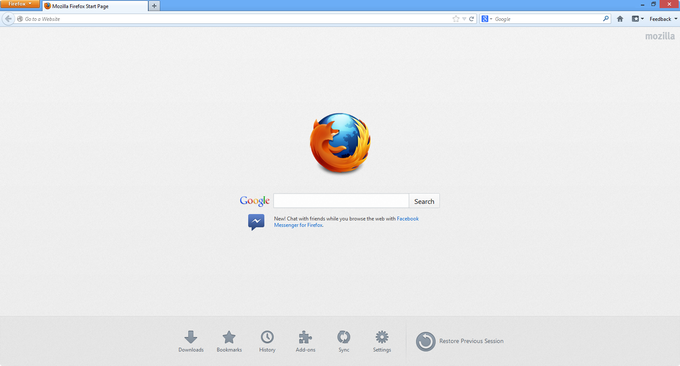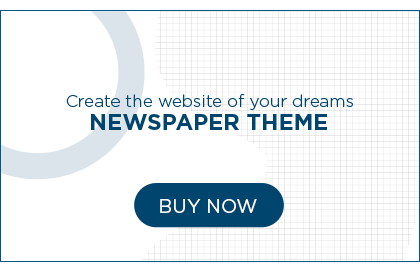Attention Windows 10 users! Are you tired of sluggish browsing, compatibility issues, and crashing tabs? It’s time to switch to a browser that works seamlessly with your operating system. Mozilla Firefox Beta is the ultimate solution for faster, safer, and smoother web surfing. Say goodbye to frustrating lag times and hello to cutting-edge features that will take your online experience to new heights. Get ahead of the curve with Mozilla Firefox Beta for Windows 10!
What is Mozilla Firefox Beta?
If you want to get a sneak peek of the upcoming features and changes in Mozilla Firefox, the best way to do so is by downloading the Beta version of the browser. This way, you can test out new features before they’re released to the public, and give feedback to Mozilla so that they can make improvements before the final release. Plus, it’s a great way to stay ahead of the curve and be one of the first to experience what’s new in Firefox!
So, what exactly is Mozilla Firefox Beta? It’s simply a version of Firefox that’s in development, and it’s released on a regular basis (usually every six weeks) so that users can test out new features and provide feedback. It’s important to note that Beta versions are not as stable as final releases, so you may encounter some bugs while using them.
Give it a try today and see how you like it!
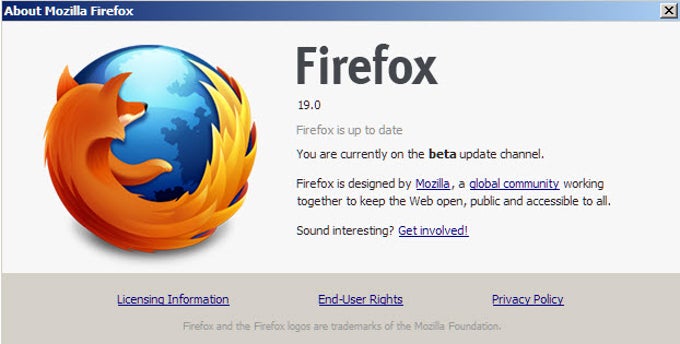
How to Get Started with Mozilla Firefox Beta
If you’re a fan of Mozilla Firefox, you’ll want to check out the beta version of the popular web browser. The beta version of Firefox includes the latest features and updates, so you can get a sneak preview of what’s to come in the next release. Plus, using the beta version, you can help Mozilla identify and fix bugs before they become a problem for everyone. Here’s how to get started with Mozilla Firefox Beta:
1. Navigate to the Mozilla Firefox Beta download page.
2. Click on the “Download Now” button.
3. Run the installer once it has been downloaded.
4. Follow the prompts to complete the installation.
5. Once installed, launch Firefox Beta from your Start menu or desktop shortcut.
6. That’s it! You’re now running the latest beta version of Mozilla Firefox!
The Pros and Cons of Using Mozilla Firefox Beta
Mozilla Firefox Beta for Windows is the next generation of popular web browsers. With this beta release, you can get a sneak preview of the new features and changes that will be coming in the final release. As with any beta software, there are some pros and cons to using Mozilla Firefox Beta.
On the plus side, you’ll be able to test out new features that may not be available in the stable release yet. This can be a great way to get a head start on using the latest and greatest that Firefox has to offer. You may also find that Mozilla Firefox Beta is more stable and responsive than previous versions of the browser.
On the downside, you may experience occasional crashes or other bugs while using Mozilla Firefox Beta. Additionally, some of your favorite add-ons or plugins may not work with Mozilla Firefox Beta. If you rely heavily on these, you may want to stick with the stable release for now.
Overall, Mozilla Firefox Beta is a great way to get an early look at what’s coming in the next version of Firefox. Remember that it’s still beta software, so there may be some rough edges.
What’s New in the Latest Mozilla Firefox Beta Release?
The latest Mozilla Firefox Beta release includes several new features and improvements, including:
– A new tabbed interface for a better browsing
– Improved performance and stability
– Better support for HTML5 and CSS3 standards
– New developer tools and extensions
With the latest Beta release, Mozilla Firefox is one of the most advanced and powerful web browsers available. If you’re looking for a browser that can keep up with the latest web technologies, Firefox Beta is definitely worth a try.
How to Give Feedback about Mozilla Firefox Beta
If you’ve been experimenting with the Mozilla Firefox Beta for Windows, you may have noticed some new features and improvements. We want to make sure that we’re continually improving the product, so we would love to hear your feedback about your experience.
To give feedback about the beta, simply go to the Feedback button in the upper-right corner of the browser and click on it. Then, select “Give Feedback about Firefox Beta”.
In the window that appears, you can rate your satisfaction with various aspects of the beta, including performance, stability, usability, and more. You can also leave comments about specific areas that you think need improvement.
Once you’ve submitted your feedback, our team will review it and use it to help improve future versions of Firefox Beta. Thanks for taking the time to help us make Firefox even better!
Conclusion
Mozilla Firefox Beta for Windows 10 is a great way to stay ahead of the curve and have access to all the latest features before everyone else. With its intuitive interface, customizability options, and extra security settings, it’s perfect for power users who want something they can customize to their own needs. It’s also incredibly user-friendly, so anyone can get started right away without any prior knowledge or experience with browsers. Whether you just want to try out the newest version of Firefox first or if you need an advanced browser for browsing securely; Mozilla Firefox Beta for Windows 10 has got you covered!